VMwareAria.github.io
Create a Custom View
A view displays gathered information about an object in a particular manner, based on the view type. Each view type assists you in understanding metrics, properties, and policies of different monitored objects, such as alerts, symptoms, and more, from distinct viewpoints. The view we are going to create, is going to be used in our custom dashboard.

-
In Aria Operations Go to Visualize->Views ->Manage
-
We will create a List View, Click Add
-
Under the View Types, select List
-
Give it a Name: Ops Exp DISK or something you can recognize for later, a description is optional, but it is recommended in the future as a documentation
-
Expand the > Settings section, but do not change anything
-
Click Next
- Behind “Add Subject” type Virtual and select Virtual Machine
-
Let’s add some metrics on to our View, but before we do so, let us select an object Click the Select Object ICON:
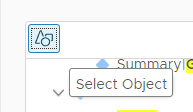
-
In the Search Field, type “Experience” And press enter
-
Select the server called cmbu-experience-days-windows-01 and click SELECT

-
In the search field type Guest and click enter
-
Expand Metrics>Guest File System>C:\ and double-click on these two: Partition utilization (%) Partition utilization (GB)
-
Close the Favorites and Metrics , and Expand > Properties
- Add these TWO properties by double-clicking:
-
Summary>Guest Operating System>
Hostname -
Guest OS IP Address
- In the Search Field, type “Parent” and press Enter
- Add these properties by double-clicking:
-
Properties>Summary>Parent Datacenter -
Properties>Summary>Parent Cluster -
Properties>Summary>Parent Host -

-
Select **Add Instance breakdown **
-
Behind Label, type Disk
-
Behind “Metric Group” select Guest File System
-
Unselect “Show non-instance aggregate metric”
- Select Show only instance name
NOTE: Selecting the "Guest File System" **metric group** lets you keep a close eye on the file systems within your virtual machines, ensuring that they have enough space and are performing as expected. In other words, we will track and monitor the different file systems (like C: drive, D: drive, etc.) on how much space they have, usage (that's 'used'), and other relevant statistics.
- Click NEXT, observe
- Click NEXT, observe
- Click NEXT, observe
- Click CREATE